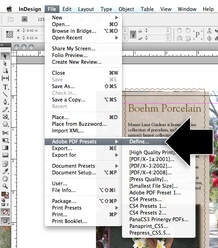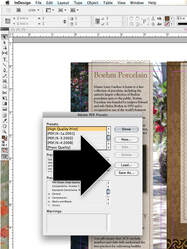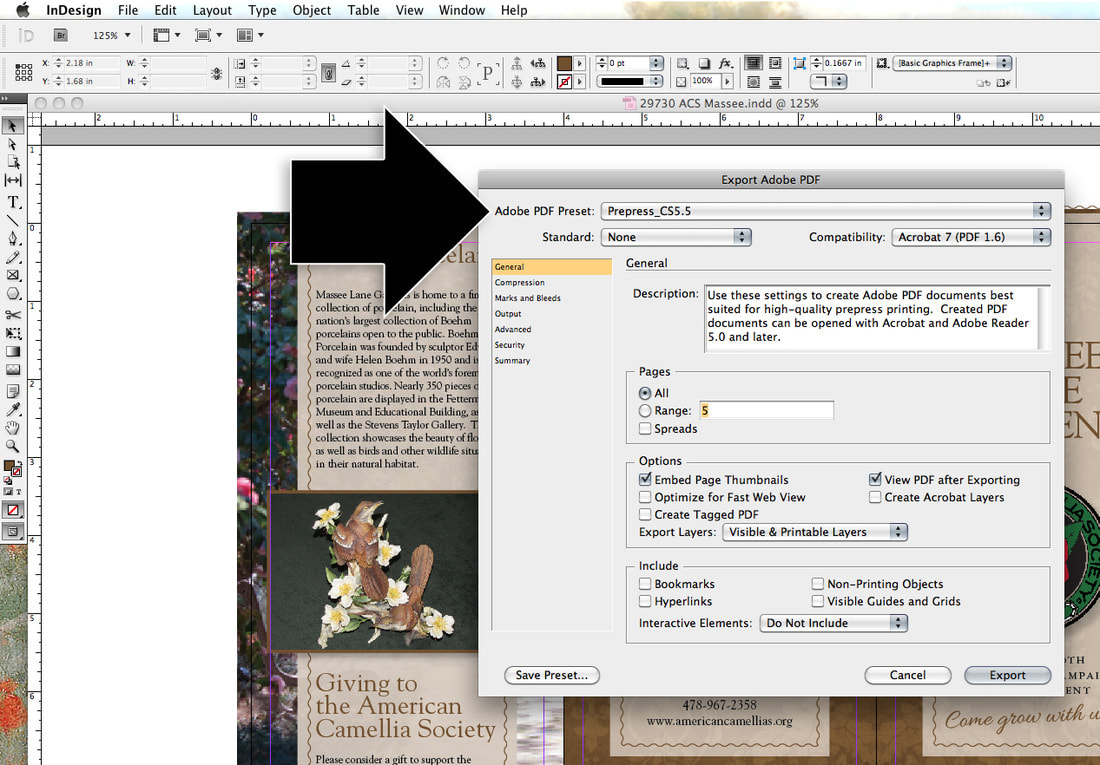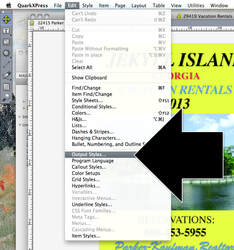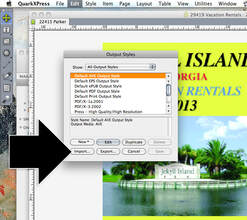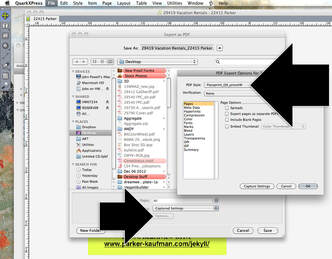To aid you in preparing your PDFs, we have created a PDF Presets file for QuarkXPress and InDesign. While using these presets is not required, we do encourage you to use them to achieve the best results and the highest quality PDFs.
HOW TO INSTALL THE PDF PRESETS FILE
The PDF Presets File cannot be opened by QuarkXPress or InDesign. The file instead must be "loaded" in InDesign, or "imported" in Quark. Here's how...
HOW TO INSTALL THE PDF PRESETS FILE
The PDF Presets File cannot be opened by QuarkXPress or InDesign. The file instead must be "loaded" in InDesign, or "imported" in Quark. Here's how...
**Please click images below to enlarge**
Instructions for Indesign:
<
>
|
Instructions for QuarkXpress:
<
>
|
PDF Presets
|
PDF presetsClick below to download our PDF presets file for Quark and InDesign.
|
| |||||||